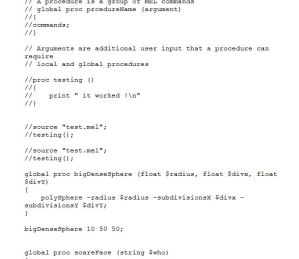Inspiration and development of Dynamic effect
VFX has a broad variety of simulations and effects that create a montage and style for films. They encompass and bring films to life adding depth, excitement and entertainment. Technology and software have reached new heights where reality can be mimicked to heighten and engage viewers to a new level. Ndynamics has contributed to visual feasts and breakthroughs in the last few years, as many unachievable effects are now in our fingertips.
Smoke effects have intrigued and increased curiosity for many artists and this report will explore an inspiration and goal for a smoke particle effect. By nature smoke is subtle and a very interesting effect to generate. The main inspiration is a hookah bong which is the centre-piece of a personal project.
Scientific qualities if smoke describe it as “ a collection of tiny solid, liquid and gas particles. Although smoke can contain hundreds of different chemicals and fumes, visible smoke is mostly carbon (soot), tar, oils and ash.” Smoke occurs when there is incomplete combustion (not enough oxygen to burn the fuel completely). When creating smoke as an effect, it is important to keep such facts in mind as it can mould one’s understanding of the phenomena. (Govt, 2009)
Smoke has specific characteristic such as a vapor like quality. It is also hazy and misty in nature. The gaseous trait of smoke is something to pay attention to as this is what will create majority of the simulation. There are varieties in smoke such as; combustion smoke, cigarette smoke, magic smoke, explosion aftermath smoke and fog to an extent. In essence the aim would be to create a “smoke bomb effect”.
These were some inspirations and ideas that could assist in brining this simulation to life! This bollywood film had some great examples of realistic smoke and how effective it is in films. The idea would be to replicate this effect.
The smoke bomb videos are also a great source of inspiration, especially the colours that arise from them. The pressure is something to pay attention to with the smoke bombs.